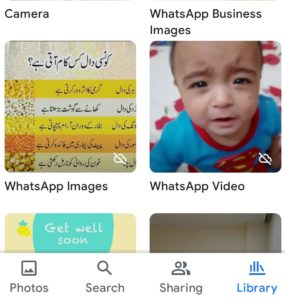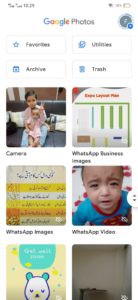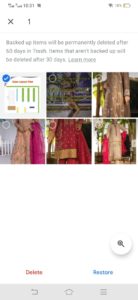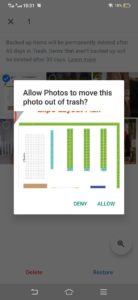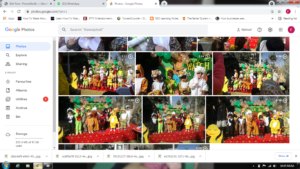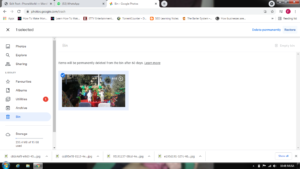It stores photos in clean manner and categorizes them based on faces, places, time, and several other album options. If you delete photos, it will keep in in trash for 60 days in case you have changed your mind, you can get it back. However after 60 days you wont be able to recover them as they will be permanently deleted from the system. However, this only works when Google Photos Back Up and Sync feature is enabled.
How to restore deleted photos and videos from Google Photos
So if you have deleted photos and now you want to recover it as you might have changed your mind, firstly you need to check if your content is available in trash or not. So if you are using an app, you cane easily find it in their trash folder on the app. If you do not find your data including videos and photos, you can not recover it as more than 60 days would have passed. If the 60 days haven’t passed and still you unable to find your deleted photos and videos, you definitely would have deleted it from the trash folder. Another glitch here is that, those photos and videos can not be restored which were moved to trash folder more than 30 days prior on a device running on Android 11 or later and it was not backed up. This process will also not be successful if the trash folder is permanently deleted or the content is deleted from the device’s gallery without backing it up. So if the content you want to recover us visible in the trash folder of Google photos, follows the below mentioned steps to recover it from either Android phone or web browser.
Here’s how to recover deleted photos through Google Photos app:
You will get multiple folders. Now tap on the Trash folder.
See for the photos and videos the need to be restored. Tap and hold that photo or video for a while You will see a Restore option at the bottom.
Press it and it will ask for the confirmation. Click on Allow.
That’s it! Photo or video will be moved back to the phone’s Gallery app, Google Photos library, and in the albums it was in.
On your computer, you can go to photos.google.com. On the left side of the window, click on Trash folder.
Place your cursor over the photo or video you want to restore, then click Select. At the top right, click Restore.
That photo or video will be restored to your Google Photos account and added back into any albums it was in.
Also Read: Google Photos for iOS Gets Advanced Photo and Video Editors